How Can We Help?
About the Communities.html PageAbout the Communities.html Page
The communities.html page, also known as the Collections page, works as a sitemap for the overall repository. It can be accessed through the Collections link in the repository sidebar and also typically via a “Research unit, center, or department” or similar link on the homepage.
Page Display
By default, the communities.html page will display in a collapsed position showing only top-level structures. To show all levels, click the Expand All button to show up to three nested levels, which include top-level communities, sub-communities, and publication structures (read more about communities and structure types).
You can change the default display of the communities.html page to the expanded version. On your repository’s Configuration screen, scroll to the Communities.html Page settings under Site-Level Pages. Check the box next to Expand communities.html list. Click Update site to queue an update to display the new changes.
Communities display a + sign indicating they can expand to show the sub-communities and/or publication structures grouped underneath with the Group tool. Publications that are not grouped into top-level communities will display on their own in the list, without a + sign next to them.
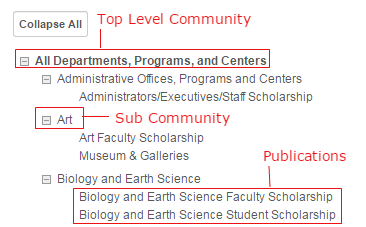
Exclude Structures from the Page
All repository structures are included on the page unless the “Exclude from communities.html” option is checked in a structure’s configurations, under “Visibility.” Excluding a community will also exclude any structures grouped within that community, regardless of their individual settings.
An update should be run after making any changes to ensure the display is current.
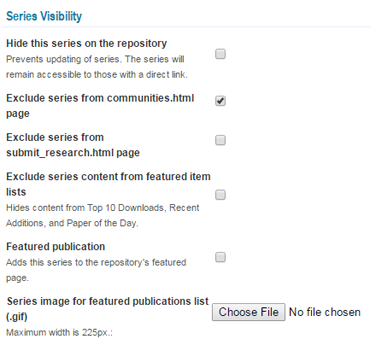
Hidden structures are automatically excluded from the communities.html page.
Modify Page Introductory Text
Introductory text appears at the top of the page. The text can be changed in the site-level configurations using the Communities.html Page settings, then running an update.
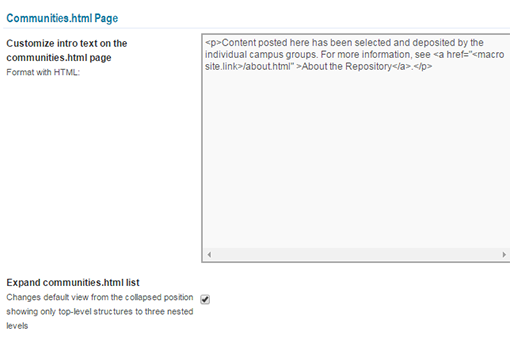
Updating the Communities.html Page to Show Nesting Changes
When a new structure is grouped to a community, updating the community makes sure that the structure appears as a link on the community’s page. The communities.html page also needs to be updated so the structure appears in the correct position under that community. In order to do this, an administrator can run a site-level update, which will incorporate new structures into the communities.html page.
 Digital Commons Help Center
Digital Commons Help Center