How Can We Help?
Managing Administrator PermissionsManaging Administrator Permissions
Digital Commons administrators and editors with the “Create Administrators” permission can add other administrators or editors, and tailor their permissions to fit different responsibilities.
The ability to manage administrators is available at both the site and publication level. Administrators with this ability can assign any of the permissions that they have themselves. Plus repository administrators may grant additional, publication-level permissions to those working in journals and other publication types.
Changes to administrators, editors, and their permissions are made on the Administrator Management screen, described below.
Add Administrators or Editors
To add an administrator or editor, navigate to the Configuration tab for the repository or the specific publication where the person should have access. If you have the “Create Administrators” permission, you will see an Administrators link in the left-hand sidebar, or an Editors link if working in a journal.
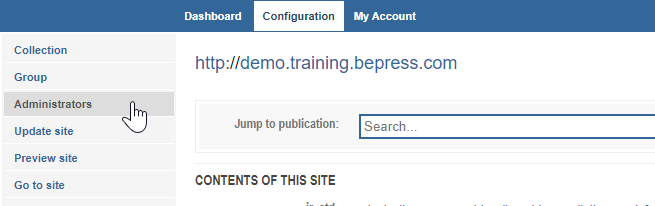
- Click the Administrators link in the Configuration sidebar. (In journals, click the Editors link.) This link takes you to the Administrator Management screen.
- In the Add Administrators section of the Administrator Management screen, enter the first name, last name, and email address of the new administrator. In journals, this will appear as an Add Editors section on the Editor Management screen.
- Click Add. An on-screen confirmation message will appear when the administrator is added, and the administrator’s name will appear in the Modify Administrators table (or Modify Editors within a journal).
Site administrators get a default set of permissions when they are added. In publications such as journals or series, no default set is assigned so you can choose the permissions appropriate to your workflow. The available permissions are described below.
Assign a Default Site Contact for the repository
On the site-level Administrator Management screen, an Edit Default Contacts section appears for adding a default site contact. Enter an email address, or multiple email addresses separated by commas, for the site administrator(s) who should receive notifications for publications without administrators.
Modify Administrator or Editor Permissions
The Modify Administrators table on the Administrator Management screen lists current administrators for the repository or, at the publication level, for the specific publication you’re viewing. In journals, this will appear as the Modify Editors table on the Editor Management screen.
To review and assign permissions:
- Click the View/Edit Permissions button next to an administrator or editor.
- Select the permissions you’d like to enable for that person. Or check the Select All Permissions box to assign all permissions, then uncheck any unnecessary permissions.
- Click Save Changes.
The administrator or editor will only see the permissions you’ve assigned to them, and can only choose from that set when assigning permissions to others (if they have the “Create Administrators” permission). The exception is when a repository administrator is managing administrators at the publication level. A site administrator can assign the following permissions in a publication structure even without possessing them:
- Receive email notifications
- Create volumes, issues, tracks, and themes
- Can see all submissions
- Lock submissions when assigned to this user
- Is assigned submissions by default
If they wish to give themselves a particular permission that is only available at the publication level, repository administrators can add themselves as publication-level administrators and enable those permissions. A common reason for this would be to create volumes and issues in a journal, or themes and tracks in an event community.
List of Administrator Permissions
Listed below are the available permissions for repository administrators and publication administrators, along with a description of the corresponding action. If you are a repository administrator and would like to request additional permissions from the following list(s) for yourself, please contact Consulting Services.
Repository-level permissions
Permissions assigned to site-level administrators apply in all relevant contexts within the repository. This allows site administrators to easily navigate configurations and editor tools across the site’s full range of content. Permissions are organized on the Administrator Management screen into two sections; the Submission and Review section contains permissions that are applicable when a repository administrator is viewing the publication level.
General
Create administrators: Add other administrators and modify their permissions.
View Configuration tab: Access the Configuration page and its subsequent tools.
View collection tool: Create and view manual collections and auto-collect filters.
Access Author Merge Tool: Use the Author Merge Tool to unify author names on the Browse by Author page.
Send mailings: Send email notifications to a list of subscribers.
Update: Update the site to make changes visible on the front end.
View Digital Commons Dashboard: Access the Digital Commons Dashboard and receive monthly administrator reports.
View subscription and access control tools: Directly manage subscribers for content that is under access control, instead of submitting requests to Consulting Services.
Submission and Review
Approve for authors: Give approval for publication on behalf of an author, when such author approval is required by the publication.
Complete publication checklist: View the article publication checklist used by some journals to ensure uniform workflows and mark items completed.
Submit for authors: Access the submission form and upload content on behalf of authors.
Edit any submission: Access the Manage Submissions screen and its subsequent tools.
Can harvest content from 3rd parties: Access and use the DC Harvesting Tool.
Batch upload: Upload articles in bulk using either Excel or XML. See Batch Upload, Export, and Revise.
Select full text download format: Choose the most appropriate format for an article, particularly when the article was converted from a native file into a PDF. This permission also allows an administrator to change a submission to metadata-only, saving the file on the back end while removing access to it from the front end.
Register decision: Record editorial decisions and send decision emails to authors whether or not content is being peer reviewed.
Batch revise: Generate and download an Excel file of a publication’s metadata and make changes in bulk. See Batch Upload, Export, and Revise.
See Reviewers link: Access the list of reviewers for a publication and assign reviewers to articles.
Lock submissions when assigned to this user: Submissions assigned to an administrator with this permission will be “Locked,” preventing authors from making any changes until the administrator chooses to unlock the submission.
If you are a repository administrator and need to create volumes and issues in a journal, or themes and tracks within an event community: please note you will need to add yourself as an administrator for that publication and give yourself the “Create volumes, issues, tracks, and themes” permission described below.
Publication-level permissions
Newly added administrators for series and other publications receive no default permissions. You may build their permissions from the following list as suited to their responsibilities and the publication’s workflow. Permissions at this level are separated into two sections, one for general tasks and one for the editorial process.
General
Create administrators: Add other administrators and modify their permissions.
View Configuration tab: Access the Configuration page and its subsequent tools.
View collection tool: Create and view manual collections and auto-collect filters.
Access Author Merge Tool: Use the Author Merge Tool to unify author names on the Browse by Author page.
Create volumes, issues, tracks, and themes: View links in journals to create new volumes and issues, and links in event communities to create new themes and tracks.
Send mailings: Send email notifications to a list of subscribers.
Update: Update the site to make changes visible on the front end.
View Digital Commons Dashboard: Access the Digital Commons Dashboard and receive monthly administrator reports.
View subscription and access control tools: Directly manage subscribers for content that is under access control, instead of submitting requests to Consulting Services.
Submission and Review
Approve for authors: Give approval for publication on behalf of an author, when such author approval is required by the publication.
Complete article publication checklist: View the article publication checklist used by some journals to ensure uniform workflows and mark items completed.
Submit for authors: Access the submission form and upload content on behalf of authors.
Edit submissions in this publication: Access the Manage Submissions screen and its subsequent tools.
Batch upload: Upload articles in bulk using either Excel or XML. See Batch Upload, Export, and Revise.
Select full text download format: Choose the most appropriate format for an article, particularly when the article was converted from a native file into a PDF. This permission also allows an administrator to change a submission to metadata-only, saving the file on the back end while removing access to it on the front end.
Register decision: Record editorial decisions and send decision emails to authors whether or not content is being peer reviewed.
Batch revise: Generate and download an excel file of a publication’s metadata and make changes in bulk. See Batch Upload, Export, and Revise.
Can see all submissions: View submissions assigned to all administrators or editors in a publication. Without the permission, administrators/editors only see submissions that have been assigned to them.
See reviewers link: Access the list of reviewers for a publication and assign reviewers to articles.
Is assigned submissions by default: This is a “chief editor” permission whereby new submissions are automatically assigned to the administrator who has this permission. Only a single administrator should be given this permission per publication structure.
Receive email notifications: Get automatically generated emails and those triggered by administrator/editor actions for the publication.
Lock submissions when assigned to this user: Submissions assigned to an administrator with this permission will be “Locked,” preventing authors from making any changes until the administrator chooses to unlock the submission.
 Digital Commons Help Center
Digital Commons Help Center