How Can We Help?
About the Site-Level Submit Research PageAbout the Site-Level Submit Research Page
The Submit Research page lists all publications in the repository that accept submissions from authors. Authors can use the page to see where they might be able to submit their work, if they meet the eligibility criteria. The Submit Research link is available in the repository sidebar.
Page Display
The Submit Research page displays three nested levels, which include top-level communities, sub-communities, and publications. Publications will display as links, which authors can use to submit their work to those specific publications. Communities will never display as links as they cannot accept submissions.
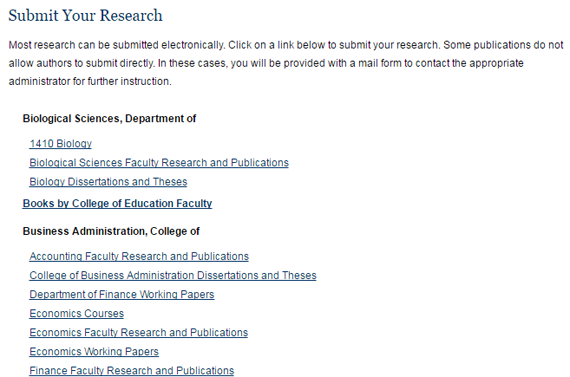
Exclude Structures from the Submit Research Page
If an administrator would prefer that a publication not appear at all on the Submit Research page, the publication can be removed by checking the “Exclude from submit_research.html page” option in the publication’s configurations. After clicking the Save Changes button, run an update at both the publication level and site level.
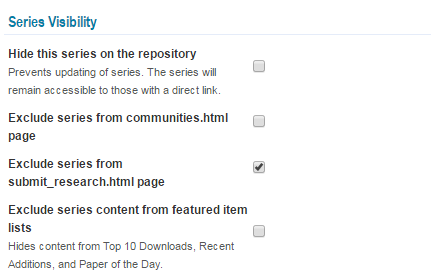
To exclude a community and all publications within it, use the “Exclude community from submit_research.html page” option in that community’s configurations. This prevents any publications or sub-communities grouped under that community from appearing on the page, regardless of their individual settings.
How the Submit Links Work
When a user clicks a publication link on the Submit Research page, one of two things will occur. If the publication has been set up to receive submissions, the user will be directed to the submission form for that publication. A publication can be set up to receive outside submissions by checking the Show link to submit form option in the publication’s configurations. This will also display a Submit Research link in the publication’s sidebar.
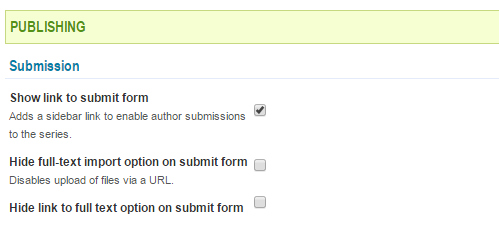
If this option has not been checked, the user will need to log in to their bepress account and will then be directed to a “Contact Administrators” email form for the publication. From there, the user may email the repository administrators about submitting content.
When an administrator uses the above setting to change whether a publication accepts outside submissions, an update is required both at the publication level and at the site level. Running an update at the site level ensures that users are routed appropriately when submitting from the Submit Research page.
Modify Page Introductory Text
Administrators can modify the introductory text at the top of the Submit Research page following these steps.
- On the site-level Configuration screen, make desired changes in the Submit Research Page text area located under Site-Level Pages. The text can be formatted with HTML.
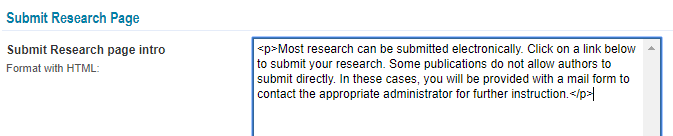
- Press Submit Changes.
- Click the Update site link to make the changes live.
 Digital Commons Help Center
Digital Commons Help Center